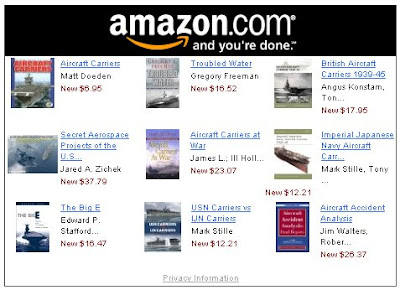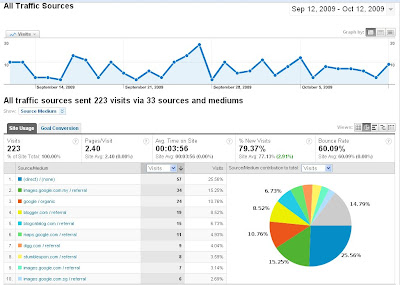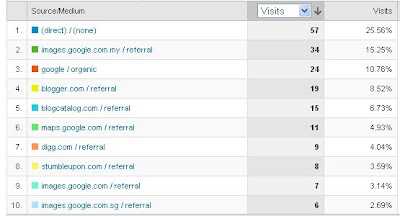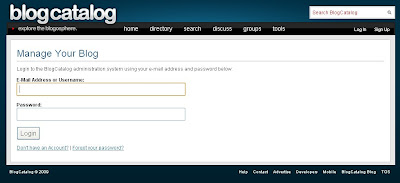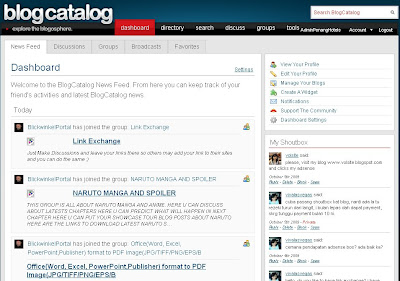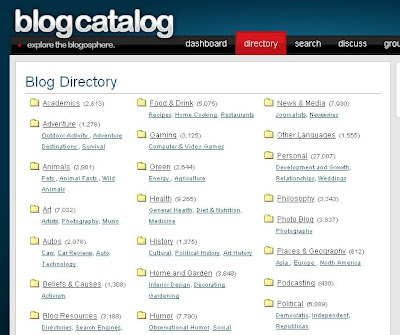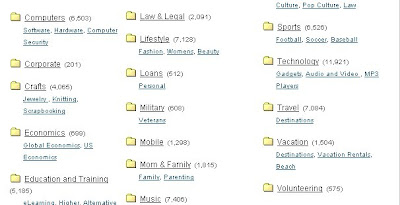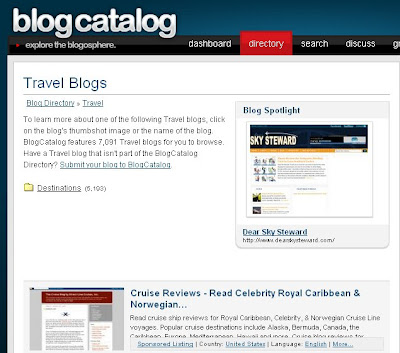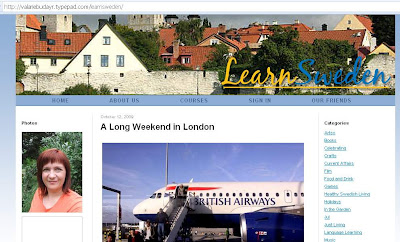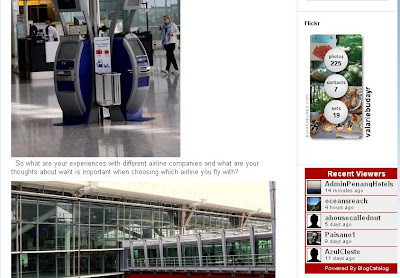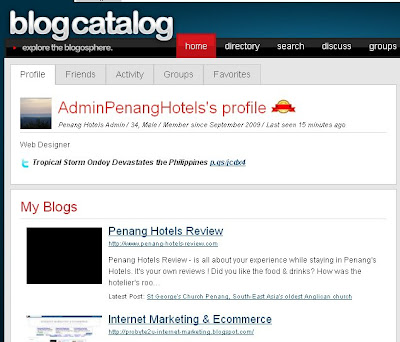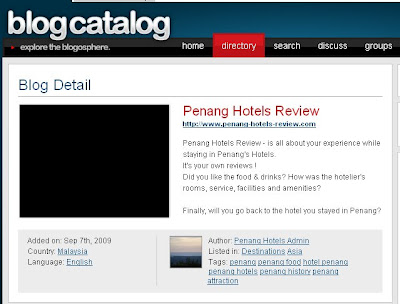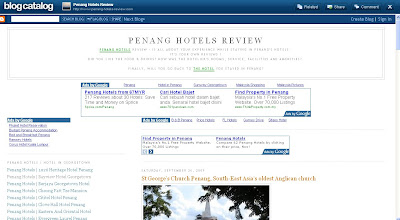Bundling is to combined your products and service into a total package. By bundling you give added value to your customers and they will coming back to you.
The best example of bundling products is done by Microsoft which sells different applications in a bundle. You can buy home office suite that includes word processing, spreadsheet and presentation software or for more advance application, you could go for Microsoft Office Profesional. They have bundle their Internet Explorer & Windows operating system to have better advantage against their competitor and this got them in trouble with the regulators.
So, Bundle carefully .
If you have credit card service, hotels and an airline, then you could sell your products and services as a bundle. This has been done by AirAsia and it's subsidiaries.
Online giant Amazon.com started with selling books, then music store, followed with video store and now they have varied type products at Amazon.com and their sisters sites.
In telecommunication business, most of the companies bundle their product into different type of packages. You can buy different type of packages for your home or business needs. In Malaysia, you could have telephone service and Internet service from the same supplier.
For tour operators, they bundle their products and services into one nice package for their valued customers . They will charge you for your accommodation, transportation, food and additional charges into one complete package.
The act of bundling is not limited to the same category of products, if you are creative enough you could have endless possibility of bundling your products and services.
Start Bundling To Grow Your Business !
If you have credit card service, hotels and an airline, then you could sell your products and services as a bundle. This has been done by AirAsia and it's subsidiaries.
Online giant Amazon.com started with selling books, then music store, followed with video store and now they have varied type products at Amazon.com and their sisters sites.
In telecommunication business, most of the companies bundle their product into different type of packages. You can buy different type of packages for your home or business needs. In Malaysia, you could have telephone service and Internet service from the same supplier.
For tour operators, they bundle their products and services into one nice package for their valued customers . They will charge you for your accommodation, transportation, food and additional charges into one complete package.
The act of bundling is not limited to the same category of products, if you are creative enough you could have endless possibility of bundling your products and services.
Start Bundling To Grow Your Business !